1.3 KiB
1.3 KiB
Getting Started
To use dictation in your app, add a component to your scene that connects to Wit.ai or platform services. This is similar to adding a voice command, however, with dictation you use an AppDictationExperience component rather than an AppVoiceExperience component.
Adding Dictation to your Scene
- In Wit.ai, create an app to use for dictation. This can be the same one you used for voice commands or a dedicated app specific for dictation. You do not need to train any utterances for this app.
- In the Unity editor, create a Wit configuration file for the Wit app.
- Open the scene to which you want to add dictation.
- Go to Assets > Create > Voice SDK and select Add App Dictation Experience to Scene. "Adding AppDictationExperience to a scene"
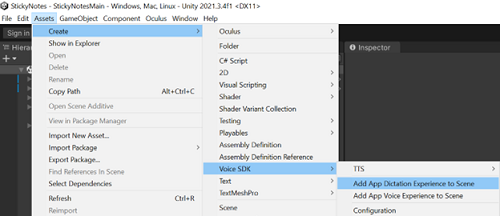
- Select the App Dictation Experience GameObject, and in the Inspector window, expand App Dictation Experience (script) and then expand Runtime Configuration. "Screengrab of the dictation inspector window"

- From the Assets window, drag the Wit Configuration file from your Wit.ai app to the Wit Configuration field. "Adding the WitConfiguration file"

- Add event handling and any other options to your scene as needed.